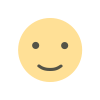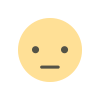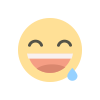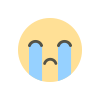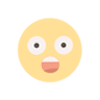How to Use the Canva Flyer Maker
Flyers are a cheap way to increase your brand recognition locally, find out how to use the Canva Flyer Maker to create eyecatching flyers.


Ensuring customers are aware of their products and services is a key priority for business owners. To reach customers, businesses use a wide range of tools including social media, emails, and the Canva Flyer Maker. A traditional yet effective tool that also helps businesses get the word out is a well-designed flyer.
How to Create a Canva Flyer: A Step by Step Guide
Now that you know how Canva can make it easier for you to create flyers, let’s take a look at all the steps to start using the tool.
Step 1: Open Canva
Open Canva and type Flyers in the search bar.
Step 2: Select the template
You will find tons of templates to choose from on the platform. Select the template that works best for your flyer.
Step 3: Customize it
When creating your flyer, you can use Canva’s drag and drop options to tailor the template. You can change fonts, messages, line,s and colors to produce a branded flyer.
Step 4: Add design elements
Elevate the design of your flyer design by adding more elements. You can select icons, images, and illustrations and add them to the layout.
Step 5: Place your order
Finally, place the order for high-quality prints via Canva Prints. Shipping is free. You may also save your design as a PDF, PNG or JPEG file.
What is the Canva Flyer Maker?
For a business seeking an integrated tool to design flyers, Canva is an obvious choice. But what is Canva? Canva is an integrated tool to keep flyer designs simple. It comes equipped with a host of templates, images, and fonts.
Why You Should be Using the Canva Flyer Maker for Your Business
While there are many digital tools for flyer design, Canva stands out with its unique features and benefits.
- Collaborate and design your flyer together: Got many team members working on your business flyer? Canva makes it easier for them to come together and develop the flyer design. Since it’s hosted on the cloud, Canva lets multiple users access the tool at the same time.
- Get cool results with little or no design skills: A great thing about Canva is that it’s aimed at users who lack graphics skills to keep their brand consistent.
- Tailor your flyers to reflect your brand identity: If you are looking to use flyers to advertise your business or promote an event, on Canva you can add your company logo and brand colors to keep the look and feel consistent.
- High-quality prints: Canva also offers printing services to ensure you are able to access high-quality flyers. You can choose to get the final ones delivered right to your doorstep.
| Features | Benefits |
|---|---|
| Collaborative Design | Multiple team members can work together on the flyer design, facilitating efficient collaboration |
| User-Friendly Interface | Canva is designed for users with little or no graphic design skills, making it easy to achieve professional results |
| Brand Identity Customization | Tailor your flyers to reflect your brand identity by adding your company logo and brand colors |
| Cloud-Based Accessibility | Canva is hosted on the cloud, allowing simultaneous access for multiple users |
| High-Quality Printing Services | Canva offers printing services, ensuring you receive high-quality printed flyers |
More Canva Flyer Maker Features
Canva offers a multitude of features to enhance the flyer design process. Here are some additional steps to leverage these features for creating effective and visually appealing flyers:
Add Your Business Branding
Customizing your flyer to reflect your brand is crucial for consistency in marketing materials. Canva allows you to upload your business logo, use your brand colors, and apply your fonts to ensure that your flyer aligns with your brand identity.
Utilize Canva’s Image Library
Canva provides access to a vast library of high-quality images and graphics. Use these resources to add visual appeal to your flyer. Whether you need background images, icons, or illustrations, Canva’s library has a wide range of options to choose from.
Experiment with Layouts and Grids
Canva offers various layouts and grid styles to organize your flyer’s content. Experiment with different layouts to find the one that best showcases your information and images in a clear and visually pleasing manner.
Incorporate Charts and Graphs
For informational flyers, Canva’s chart and graph tools can be incredibly useful. You can present data visually by adding pie charts, bar graphs, or line charts, making complex information easy to understand at a glance.
Use Animation for Digital Flyers
If you plan to use your flyer digitally, consider adding animation effects. Canva allows you to animate text and elements, adding a dynamic touch to your design that can capture more attention online.
Explore Advanced Text Features
Canva offers advanced text editing features, including text spacing, alignment, and bullet points. Utilize these tools to enhance the readability of your flyer and to present your information more effectively.
Save and Organize Your Designs
Canva allows you to save your designs in various formats like PDF, PNG, and JPEG. You can also organize your projects in folders within Canva, making it easy to access and edit them in the future.
Share Your Designs for Feedback
Before finalizing your flyer, share it with team members or stakeholders for feedback. Canva’s collaboration feature makes it easy to share your design and gather input, ensuring that the final product meets everyone’s expectations.
Explore Canva’s Learning Resources
If you’re new to design, take advantage of Canva’s tutorials and resources. They offer guides on design principles and how to use Canva effectively, which can be incredibly helpful for beginners.
Analyze and Adapt
After distributing your flyer, gather feedback and analyze its impact. Use insights to adapt and improve future designs. Canva’s ease of use allows for quick edits and iterations based on the feedback received.
How to Add a Link to a Canva Flyer

Adding a link to your flyer is a great way to drive traffic to your website. The best part? It’s simple to put a link onto your design.
Here’s how you can include a link to your Canva flyer.
- Select your template
- Click on the text area
- A panel will open up with several options. On the top right, look for the link icon and click it
- Enter the link and save your template
How to Print Flyers from Canva
Many small businesses prefer Canva because it is an end-to-end flyer printing solutions provider. In other words, you can not only use its free templates and tailor them for your brand, but you can also get them delivered to your doorstep.
Here’s how you can print the files from Canva.
- Finalize your flyer design
- Hit the Print button to get your design printed
- Approve the design and send it for a second look
- Get the professional printing version delivered to your place for free
Canva Flyer Template Options (Paid)
If you want more advanced tools, you can try Canva Pro. It’s a paid service that provides greater opportunities for small teams to create and download designs. In terms of customization, layout, and themes, Canva Pro has more options to offer.
Let’s take a look at some of the best templates you can choose with Canva Pro.
Copper & White Minimalist Property Catalogue Flyer

This template works best when you want to focus on visuals. This can be in the form of a product catalog or the end product. So if you’re a store owner, this is a great template to choose.
Luxury Delicate Pink Watercolor and Gold Hand Written Spring Sale Flyer

If you are looking for a minimalistic design, this template can fit the bill. It makes use of a distinct font to draw attention to the text.
Orange Light Yellow Dynamic Photocentric Restaurant Business Flyer

This template has the right balance of color and message. It includes a lot of text, but the setup makes it easily readable. It also provides a nice layout for the images that can be presented more aesthetically.
Canva Flyer Templates (Free)
While there are plenty of paid templates to design flyers, Canva provides a number of free templates as well. This is especially useful for small teams who want a powerful creative tool that doesn’t burn a hole in their budgets.
Let’s take a look at some of the best templates.
Fun Colorful Illustration Summer Sale Flyer (Portrait)

Looking for a quirky design to draw attention to your next summer event? This template uses icons, colors, and visual elements in a way that makes sure your flyer stands out from the rest.
Teal Modern Tips To Learn New Language Flyer

Flyers are a useful tool for your classroom. Take this template, for example. Its simple design and cool layout emphasize the message you want to convey to your audience.
Minimalist Simple Travel Flyer

Sometimes a picture is worth a thousand words. Like this template here. You can use it when you have a hero image that you’d like to showcase on your flyer.
Examples of Canva Flyers and Flyer Design
Looking for more inspiration? Let’s take a look at some more Canva flyers that can come in handy when you are designing your own.
Orange and Brown Modern House For Rent Flyer

If you own a real estate business, this template can be useful. Its layout provides enough space and balance for images and text.
Red Modern Asian Korean Food Sale Flyer

This template is eye-catching and creative in the way it highlights the images on display. What’s also interesting to note is that there’s minimal text, which works even better on this design.
Aesthetic Daily Quote Flyer

You don’t always need a great image to make a cool flyer. You can use an abstract background for a great effect like this template here.
Brown Red Vintage Classic Event Motorcycle Flyer

This template is perfect for a vintage-themed event. From colors to font, this template has a distinct look and feel.
Gradient Simple New Product Flyer

When you want to ensure the focus is singularly on a single image or product, this template can make life easier.
Conclusion
In today’s competitive business landscape, effectively promoting products and services is vital for success, and flyers remain a valuable tool for reaching customers. Canva Flyer Maker offers a powerful and user-friendly solution to design compelling flyers that align with your brand identity. By using Canva, businesses can collaborate seamlessly, even with multiple team members, to create stunning designs. The platform’s intuitive interface allows users, regardless of their design skills, to achieve professional and consistent results.
Moreover, Canva’s customization options enable businesses to tailor their flyers to reflect their unique brand identity. With the ability to add logos, brand colors, and other design elements, Canva ensures that flyers maintain a consistent look and feel. Additionally, Canva’s printing services guarantee high-quality prints delivered right to your doorstep, making it a comprehensive end-to-end solution for flyer design and distribution.
Whether you opt for the free templates or choose to unlock more possibilities with Canva Pro, this versatile tool offers a wide range of templates that cater to various industries and purposes. From minimalistic designs to vibrant and eye-catching layouts, Canva’s flyer templates provide ample options for businesses to create impactful marketing collateral. By harnessing the potential of Canva Flyer Maker, businesses can elevate their marketing efforts and effectively connect with their target audience, ultimately leading to increased brand awareness and success.
Image: Depositphotos
This article, "How to Use the Canva Flyer Maker" was first published on Small Business Trends