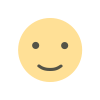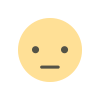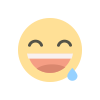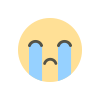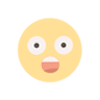Making an Infographic on Canva
Start displaying your data or other information by making an infographic on Canva to deliver valuable information they can easily digest.


Making an infographic is an excellent method for individuals and small teams to present statistics or data in an engaging and visually appealing manner. However, it can be challenging to determine how to begin or which tools to utilize. Don’t worry—Canva, the best infographic software, is here to help!
In this post, we’ll show you how to create an infographic on Canva from start to finish. So let’s get started!
What is an Infographic?
An infographic is a graphic element that’s used as a visual representation of complex information in a way that is easy to understand and can draw attention.
Infographics are frequently utilized to clarify data or statistics, and they can be highly effective in capturing people’s attention regarding the information being conveyed.
Why You Should be Using Canva to Create Infographics
What is Canva good at? Creating a successful infographic of course! Canva is the perfect platform for creating stunning infographics.
Here are four reasons you should be using Canva to create an infographic for your business.
- Canva is easy to use. It takes just a few minutes to learn the basics of Canva and start creating stunning infographics. The drag-and-drop interface is user-friendly, and there’s no need for any design experience – anyone can do it!
- Canva offers excellent templates. With a diverse selection of pre-designed templates, Canva makes it easy to begin your project. Just select a template, insert your text and images, and you’re all set!
- Canva is affordable. Canva is a fraction of the cost of hiring a professional designer. And with no need for any design experience, it’s a great way to save money on your marketing budget.
- Canva is shareable. Once you’ve created your infographic, you can easily share it online to your social media accounts with just a few clicks. This is a great way to get your brand out there and drive traffic to your website.
How to Use the Canva Infographic Maker
Using Canva’s infographic maker is quite straightforward. By following these simple steps, you’ll quickly become adept at making an infographic on canva that is both informative and stylish.
Step 1: Login and Navigate to Infographics Templates

After signing up or logging into your account, hover over “Templates” and then click “Infographics.” This will take you to the thousands of templates available on Canva.
Step 2: Select the Template for Your Infographic

The first step in the design process is to scroll through and find a template you’d like to use. When you do, click it, then click “Customize this template.”
Then it’s time to modify your template to suit your business needs.
Step 3: Using Graphic Elements to Present Data

You can add images and other visual elements to your infographic to showcase key points by dragging and dropping them from the “Photos” and “Elements” sections.
You can upload your own graphics like charts in the “Uploads” section.
Step 4: Delete Images

If you need to delete any images or design elements you don’t need, simply click on them and hit the backspace button if you’re on a PC or the delete button if you’re on a Mac.
Step 5: Change Your Text

Change the text by clicking on it and typing your new words over the old ones. You can also change the text fonts by clicking on the font box.
After that, select your new font from the tons that Canva has available.
Step 6: Modify the Background

To change the background of your infographic, click on the background icon. Then select a color or premade background. Click on the color paletter to select a custom background color.
Step 7: Get Ready to Download Your Design

When your infographic design is complete and ready to plaster all over social media platforms, it’s time to download it. Click “Share” at the top right corner of your computer monitor and then click on “Download.”
Step 8: Download Your Design

Make sure that your settings are to your liking, then click download. The CMYK setting is best for print while the RGB setting is best for the web.
Best Canva Infographic Template Options
Canva offers a fantastic selection of high-quality, professional templates for creating an infographic. Below, you’ll find five of the best Canva infographic templates suited for different types of businesses. Let’s explore them.
Blue and White Modern Business Digital Marketing Infographic

This template is perfect for a digital marketing business. The blue and white colors are modern and sleek, and the template includes all of the necessary elements for a great infographic.
Pastel Colorful Modern Finance Management Tips

Any finance-related business would love this template. The pastel colors are calming and the overall design is both professional and informative.
Red & White Simple Car Business Infographics

This cool-looking template is a great fit for a car business. The red and white colors are eye-catching, and the template includes room for all of the information that a car business would need to showcase.
Aesthetic Reach Goals Infographic

A business, life, or success coach could use this awesome goal-related template. The design is attractive and includes all of the necessary graphic elements to showcase information in a clear and concise way.
Yellow Dots Travel Business Infographic

In the travel business? Then this template is for you! It’s creative and fun, and the template includes all of the information necessary for a travel business infographic.
Infographic Canva Examples
Canva is so user-friendly that it’s easy to create beautiful and professional infographics. Below are five excellent examples of successful infographic designs created in Canva.
The Carbon Budget

This infographic, named The Carbon Budget by the World Resources Institute, discusses global warming.
The Almighty Dollar

Column Five Media presents The Almighty Dollar, an infographic that illustrates income distribution according to various religious beliefs.
Typography and Fonts

The Logo Company’s infographic titled Typography and Fonts is all about… typography.
Understanding Viral Content Marketing

This infographic by Voltier Digital breaks down the different elements of viral content marketing.
Style Your Home With Feng Shui

Visually gives us this awesome infographic on how to style your home using feng shui.
Can you download infographics in Canva for free?
Yes, you can download infographics for free from Canva! Simply sign up for a free account and navigate to the “Infographics” section of the website.
From there, you can browse through all of the available templates and choose the one that best fits your needs. Change any template to suit your business needs, then download it.
Image: Depositphotos
This article, "Making an Infographic on Canva" was first published on Small Business Trends